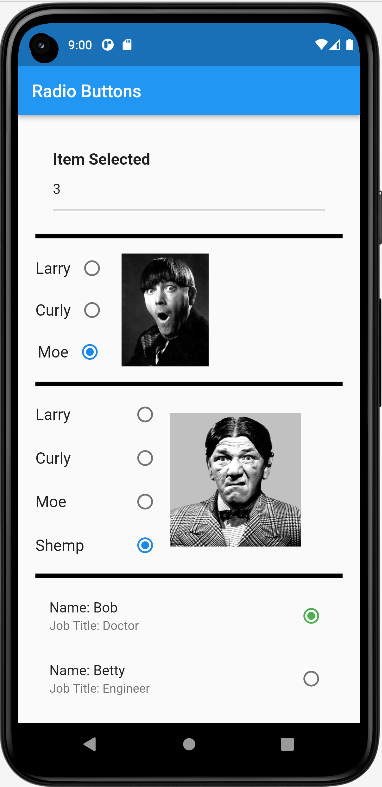Radio Buttons#
Key Ideas#
Key Widgets
radio
Note
The groupValue is the value of the selected radio button and it binds all of the radio buttons that use it.
Lecture Code#
//radio buttons
import 'package:flutter/material.dart';
String larryPhoto = "images/larry.jpg";
String curlyPhoto = "images/curly.jpg";
String moePhoto = "images/moe.jpg";
String shempPhoto = "images/shemp.jpg";
void main() {
runApp(const MaterialApp(
debugShowCheckedModeBanner: false,
home: MyApp()));
}
class MyApp extends StatefulWidget {
const MyApp({Key? key}) : super(key: key);
@override
_MyAppState createState() => _MyAppState();
}
class _MyAppState extends State<MyApp> {
int _groupValue2 = 0;
int _groupValue3 = 0;
String _groupValue1 = "Larry";
String larry = "Larry";
String curly = "Curly";
String moe = "Moe";
String selectStooge = "images/larry.jpg";
String selectStooge2 = "images/larry.jpg";
TextEditingController text1Controller = TextEditingController();
Widget makeRadioButtons1() {
return Row(children: [
Column(children: [
Row(children: [
const Text("Larry", style: TextStyle(fontSize: 18),),
Radio(
value: larry,
groupValue: _groupValue1,
autofocus: true,
onChanged: (value) {
setState(
() {
_groupValue1 = larry;
text1Controller.text = value.toString();
selectStooge = larryPhoto;
},
);
},
)
]),
Row(children: [
const Text("Curly",style: TextStyle(fontSize: 18),),
Radio(
value: curly,
groupValue: _groupValue1,
onChanged: (value) {
setState(
() {
_groupValue1 = curly;
text1Controller.text = value.toString();
selectStooge = curlyPhoto;
},
);
},
)
]),
Row(children: [
const Text("Moe",style: TextStyle(fontSize: 18),),
Radio(
value: moe,
groupValue: _groupValue1,
onChanged: (value) {
setState(
() {
_groupValue1 = moe;
text1Controller.text = value.toString();
selectStooge = moePhoto;
},
);
},
)
]),
]),
Padding(
padding: const EdgeInsets.all(10.0),
child: Container(
child: Image.asset(selectStooge, width: 100, fit: BoxFit.cover)))
]);
}
//-------------------------------------------
Widget makeRadioButtons2() {
List<Widget> list = <Widget>[];
var StoogeList = ["Larry", "Curly", "Moe", "Shemp"];
for (int i = 0; i < StoogeList.length; i++) {
list.add(
SizedBox(
width: 150,
height: 50,
child:
Row(
mainAxisAlignment: MainAxisAlignment.spaceBetween,
crossAxisAlignment: CrossAxisAlignment.center,
children: [
Text(StoogeList[i].toString(),style: TextStyle(fontSize: 18),),
Radio(
value: i,
groupValue: _groupValue2,
onChanged: (value) {
setState(() {
_groupValue2 = i;
if (value == 0) {
selectStooge2 = larryPhoto;
} else if (value == 1) {
selectStooge2 = curlyPhoto;
} else if (value == 2) {
selectStooge2 = moePhoto;
} else if (value == 3) {
selectStooge2 = shempPhoto;
}
text1Controller.text = value.toString();
});
},
)
])));
}
Column mycolumn = Column(children: list);
Row myrow = Row(children: [
mycolumn,
Padding(
padding: const EdgeInsets.all(5.0),
child: Container(
child: Image.asset(selectStooge2, width: 150, fit: BoxFit.cover)))
]);
return myrow;
}
//-------------------------------------------
void _setTextField1(String value) {
setState(() {
text1Controller.text = value.toString();
});
}
Widget makeTextBox() {
return Container(
padding: const EdgeInsets.all(20.0),
alignment: Alignment.centerLeft,
child: Column(crossAxisAlignment: CrossAxisAlignment.start, children: [
const Text(
"Item Selected",
style: TextStyle(fontWeight: FontWeight.bold, fontSize: 18),
),
TextField(controller: text1Controller, onChanged: _setTextField1)
]));
}
//--------------------------------------------
Widget makeRadioTiles() {
List aNames = ['Bob', 'Betty', 'Beau', 'Brian'];
List jTitle = ['Doctor', 'Engineer', 'Barber', 'Coder'];
List<Widget> list = <Widget>[];
for (int i = 0; i < 4; i++) {
list.add(RadioListTile(
value: i,
groupValue: _groupValue3,
activeColor: Colors.green,
controlAffinity: ListTileControlAffinity.trailing,
title: Text('Name: ' + aNames[i]),
subtitle: Text('Job Title: ' + jTitle[i]),
onChanged: (value) {
setState(() {
_groupValue3 = i;
text1Controller.text =
aNames[i].toString() + " - " + jTitle[i].toString();
});
}));
}
Column column = Column(children: list);
return column;
}
// --------------------------------------------
// Note how clean the widget build is programmed by
// using widget function calls
@override
Widget build(BuildContext context) {
return Scaffold(
appBar: AppBar(title: const Text("Radio Buttons")),
body: ListView
(padding: const EdgeInsets.all(20.0), children: [
Column(children: [
makeTextBox(),
const Divider(height: 20, thickness: 5, color: Colors.black),
makeRadioButtons1(),
const Divider(height: 20, thickness: 5, color: Colors.black),
makeRadioButtons2(),
const Divider(height: 20, thickness: 5, color: Colors.black),
makeRadioTiles(),
const Divider(height: 20, thickness: 5, color: Colors.black),
])
]) //listview
);
}
}
Pubsec YAML#
name: radiobuttonsdemo
description: A new Flutter project.
# The following line prevents the package from being accidentally published to
# pub.dev using `flutter pub publish`. This is preferred for private packages.
publish_to: 'none' # Remove this line if you wish to publish to pub.dev
# The following defines the version and build number for your application.
# A version number is three numbers separated by dots, like 1.2.43
# followed by an optional build number separated by a +.
# Both the version and the builder number may be overridden in flutter
# build by specifying --build-name and --build-number, respectively.
# In Android, build-name is used as versionName while build-number used as versionCode.
# Read more about Android versioning at https://developer.android.com/studio/publish/versioning
# In iOS, build-name is used as CFBundleShortVersionString while build-number used as CFBundleVersion.
# Read more about iOS versioning at
# https://developer.apple.com/library/archive/documentation/General/Reference/InfoPlistKeyReference/Articles/CoreFoundationKeys.html
version: 1.0.0+1
environment:
sdk: ">=2.12.0 <3.0.0"
# Dependencies specify other packages that your package needs in order to work.
# To automatically upgrade your package dependencies to the latest versions
# consider running `flutter pub upgrade --major-versions`. Alternatively,
# dependencies can be manually updated by changing the version numbers below to
# the latest version available on pub.dev. To see which dependencies have newer
# versions available, run `flutter pub outdated`.
dependencies:
flutter:
sdk: flutter
# The following adds the Cupertino Icons font to your application.
# Use with the CupertinoIcons class for iOS style icons.
cupertino_icons: ^1.0.2
dev_dependencies:
flutter_test:
sdk: flutter
# The "flutter_lints" package below contains a set of recommended lints to
# encourage good coding practices. The lint set provided by the package is
# activated in the `analysis_options.yaml` file located at the root of your
# package. See that file for information about deactivating specific lint
# rules and activating additional ones.
flutter_lints: ^1.0.0
# For information on the generic Dart part of this file, see the
# following page: https://dart.dev/tools/pub/pubspec
# The following section is specific to Flutter.
flutter:
# The following line ensures that the Material Icons font is
# included with your application, so that you can use the icons in
# the material Icons class.
uses-material-design: true
# To add assets to your application, add an assets section, like this:
assets:
# - images/a_dot_burr.jpeg
- images/larry.jpg
- images/curly.jpg
- images/moe.jpg
- images/shemp.jpg
# An image asset can refer to one or more resolution-specific "variants", see
# https://flutter.dev/assets-and-images/#resolution-aware.
# For details regarding adding assets from package dependencies, see
# https://flutter.dev/assets-and-images/#from-packages
# To add custom fonts to your application, add a fonts section here,
# in this "flutter" section. Each entry in this list should have a
# "family" key with the font family name, and a "fonts" key with a
# list giving the asset and other descriptors for the font. For
# example:
# fonts:
# - family: Schyler
# fonts:
# - asset: fonts/Schyler-Regular.ttf
# - asset: fonts/Schyler-Italic.ttf
# style: italic
# - family: Trajan Pro
# fonts:
# - asset: fonts/TrajanPro.ttf
# - asset: fonts/TrajanPro_Bold.ttf
# weight: 700
#
# For details regarding fonts from package dependencies,
# see https://flutter.dev/custom-fonts/#from-packages
App Image#